Let’s say you need to run a computer but you have multiple operating systems. How is it that you can make this possible. In order to do this, you need virtualization
We’ll be discussing some basics about virtualization, the two different types of hypervisors, type one and type two, and then we’ll jump into looking at virtualized networking and how that runs, and last, we’ll discuss three different use cases for virtualization in the real world.
The basic definition of virtualization is when we have a single physical machine and we run multiple virtual machines within it. These virtual machines are all using the hardware of the single machine, meaning we have one computer, and we have many different computers inside of it. This could be multiple different types of Windows machines, etc,. They’re all using the main machines, hardware. That’s the basics of virtualization.
Some key points: we use the system’s hardware and for each virtual machine we allocate an amount of processor, which is CPU, RAM, which is memory, and then storage, which is you know, storage space, we allocate a certain amount of each of those to the VMs to each individual VM. The total amount of CPU, RAM, and storage that we’re using on our VMs cannot exceed what’s available on our hardware. Makes sense, right?
Here’s some more benefits:
Hardware Resources: With virtualization, we can get better use of our hardware resources, meaning if we had, let’s say, two physical servers that were running specific services for our network, they may only be using, let’s say, a third or less of their CPU, RAM and storage. If we do virtualization, we can actually put both of those machines into one physical machine and run virtualization to have both servers running within that one physical machine. At this point we’re actually utilizing more of the CPU, RAM, and storage on that box because we’re having more services and servers allocated to those resources. In that way, we get better use of our hardware resources and that also gives us power saving and reduces footprint. We don’t have to have as much power because we’re not powering as many physical machines and we get a reduced footprint. Meaning we can consolidate multiple physical pieces of hardware into one smaller physical piece of hardware.
Recovery: We can actually save our virtual machines as files. In fact, our virtual machines live as just files and we can save those and back those up and save them in multiple locations for recovery purposes.
Flexible: We can move our virtual machines between different data centers. It allows us to do a lot of things we couldn’t do before with just hardware-based machines. Specifically, we can do things like researching operating systems and creating sandboxes where we can just test things and whatnot without having to have a physical unit. To do that we can just spin up a virtual machine and boom, we can start playing around with it, start testing it.
Type One Hypervisors
Starting with the type one hypervisor, the type one hypervisor is when we install our virtualization layer. We install it directly onto bare metal hardware, like directly onto a server. For example, VMware ESXi can be loaded directly onto a completely bare server. From within the hypervisor, we then add different virtual machines as our operating systems. We could have a virtual machine that would be Windows, Linux, etc. Whatever operating system we want, we could create a virtual machine. Within that we have our applications, this is a good way to look at how things are kind of layered. This will make a lot of sense when we look at type two as well. Some other examples of type one hypervisors other than VMware ESXi, which is actually now known as vSphere. We have Microsoft Hyper V and Citrix Xenserver. There are more, but these are the top three.
Let’s look at a little more about VMware vSphere ESXi. Whenever we install VMware vSphere, on the hardware on the bare metal server, we boot it up and this is the first kind of screen that we see. We do our configurations from this screen and then it takes us into a command line interface where we just type in our commands. There’s not a lot of stuff that we need to really do from there. Where we configure our virtualized environment is after we get the hypervisor up and running. We can then connect to it via a web browser or via a client and here we’re looking at the VMware vSphere web client which is accessed via a web browser. This is what we can connect to after we get our type one hypervisor installed and this is where we can jump in and set up all of our different virtual machines and all our different servers and configure the networking and our storage environment, etc.. We do all the configurations from the client, and it’s a GUI interface, which makes it nice for us. So, that’s our type one hypervisor and generally, this is what runs in our data centers.
Type Two Hypervisors
Type two hypervisors are quite different. Type two hypervisor is something that you may have already seen before. For example, you may have a copy of VMware Workstation, if you’re on a Windows machine, or VMware Fusion, and if you’re on a Mac. You install that on your computer, and then you can run virtual machines from your own computer. So, this is what type two hypervisors are, they’re installed on the host operating system installed directly on a Windows host or Linux host or Mac. From there, we create our virtual machines. A couple other types of type two hypervisors are Oracle’s VirtualBox and then parallels, and that’s just for Mac, but VirtualBox runs on Linux, Mac, and also windows. Now, type two hypervisors are installed on the host OS. Type one hypervisors are installed on the bare metal system.
Virtualized Networking
Now we can go ahead and move on to talk about virtualized networking. In this example, we have a white dotted line representing a physical server. This physical server has four network interface cards installed in it and those four network interface cards are plugged into our physical network. It’s got CPU, it’s got RAM, it’s got storage, and it has these four network interface cards. Let’s say we installed a type one hypervisor, such as VMware vSphere, ESXi, on this box, well, then we can start configuring our virtual environment. The first part of virtualized networking that we always actually have is a virtual switch and our virtual switches can be mapped to physical NICs. Our physical network is connected into our virtual network and actually, our physical switches kind of connected into these virtual switches, so to speak. We have our virtual switches and then we have our virtual machine. Inside the server, we can create multiple virtual machines as long as the hardware supports it. The whole point here is that once we create our virtual machines, we need to set up a virtual NIC or virtual network interface card, and that virtual network will then be connected to a virtual switch. Our virtual machine has a virtual NIC, and that virtual NIC is connected to a virtual switch, and the virtual switch is then mapped into our physical NICs and that’s the actual basics of virtualized networking.
It can get a little more complicated such as. What if we wanted to, instead of having two different networks and routing them through our physical network to get back to each other? What if we wanted that routing to take place within the virtualized environment? Well, what would we need then? We would need a virtual router. Our virtual router can then connect using virtual NICs into the two different switches and provide routing between the two different networks. We’re imagining that these are just two different networks on each one of these virtual switches and we can route between them inside the virtual network with our virtual router. Lastly, we can even bring in a virtual firewall and can provide firewall services between the different networks or even as a front end going out to the physical network. That’s virtual networking, now that we understand virtual networking, we can talk about some different use cases for virtualization in general.
Server Virtualization
Server virtualization: Is the main thing that people think about when they think of virtualization. It’s like I have a datacenter, or I have an IT room and I have all these servers, I have all these physical standalone servers, I have a domain controller, I have a backup domain controller, email server, all this stuff. If I could just get rid of all these boxes, it would really, really help me out. In order to do that, we can get one virtualization server, or maybe we have a cluster of servers and we then take those physical standalone servers, and we consolidate all of them into the one piece of hardware, or the less pieces of hardware. We consolidate all of our standalone servers into a virtualized environment as virtual machines. Then we can get rid of all these boxes. That’s called physical to virtual migration, when we are migrating all of our physical servers into a virtualized environment.
VDI: VDI stands for virtual desktop infrastructure. The gist of VDI is that we’re virtualizing all of our workstations. All of our end users, you know, sometimes you have hundreds, or even thousands of end users and we can actually virtualize all of those machines that our users use. What’s cool about it is we can use different endpoints that are very limited like thin clients. They’re called thin clients because they have just a base operating system on them and then they connect into the virtualized environment where they’re the actual computer. The actual desktop lives and runs from the virtualized environment and they’re accessing it over the network. This is good because these thin clients, they don’t really have anything on them. If somebody was to steal one, they wouldn’t have any information. None of the information from the desktop is actually stored on the thin client itself. We don’t only have to use thin clients with our virtual desktop infrastructure, we could have any regular computer connected to the desktop if we wanted to. A regular desktop would be referred to as a thick client in that case rather than a thin client.
Data Center and Cloud: Data centers benefit from virtualization because they can run so many services and software at a much smaller footprint. If you had a huge data center with all these physical servers, the scale is much larger than just a regular corporate IT department. We can consolidate hardware in a really large data center, that gives us a much smaller footprint. It’s less cooling and we can run more servers and more services in the data center. Public cloud computing is all about accessing the servers and services and resources that live in a remote data center. Then you could only pay for what you use, so only paying for the CPU processor, Ram, and storage that you’re actually using. You only pay for that as a metered service. That’s what cloud is kind of about public cloud anyhow. Data centers and cloud are huge benefits from virtualization. In fact, virtualization in additionally, high speed networking has truly enabled the era of cloud computing and without virtualization, we wouldn’t have as many services and apps and all this stuff that we have. I mean, the world is just getting filled with all these different applications, products, and services. The apps on your phone and, apps in the cloud, apps on the web, apps to pay your bills, apps to get your food ordered from the Store, apps to get your groceries. You know, there’s apps for everything these days. Where do you think all that stuff runs from? It runs from a virtualized server in a data center in the cloud. Virtualization truly enables this era that we’re in of cloud computing.
Conclusion
Make sure you understand that virtualization uses a physical computer’s hardware to run multiple virtual machines within it. That’s kind of the definition of virtualization. A type one hypervisor is called a bare metal hypervisor, while a type two hypervisor is a hosted hypervisor. Remember, type one, we’re installing it directly on the bare metal and type two, we’re installing it in the host OS. Next point make sure you understand the benefits we talked about on virtualization, which we’re making it easier to manage cost savings, being able to run all our servers in a smaller footprint, we use less power, and we get to use less hardware too. Those are some of the benefits of virtualization, make sure you understand those and make sure you know the different types of virtual network devices, which is a virtual switch a virtual NIC, you need to know that as well the virtual NIC, the virtual router, and also your virtual firewall. Make sure you understand those different types of virtual network devices. Lastly, make sure you understand what VDI is and that is all about virtualizing the end user desktops, remember, that’s virtual desktop infrastructure. I hope you have a really good grasp on the concept of virtualization and what it’s doing in the world today and how it has actually been changing it all these years.

0 Comments