Have you noticed that when you create a LinkedIn Profile, your URL looks something like this:
Linkedin.com/in/nxgent -12324-sdf12 ?
This link is auto-generated for all profiles. It can be lengthy and leave a lot of room for error if manually typing in the address. You can both shorten this link and make your profile look polished by customizing this link. It’s free and simple to change. Let’s take a look at how to edit your LinkedIn URL.
To update your LinkedIn profile URL, follow these steps below:
- Go to your LinkedIn profile page. On the top right corner, you will see the option to edit your public URL.
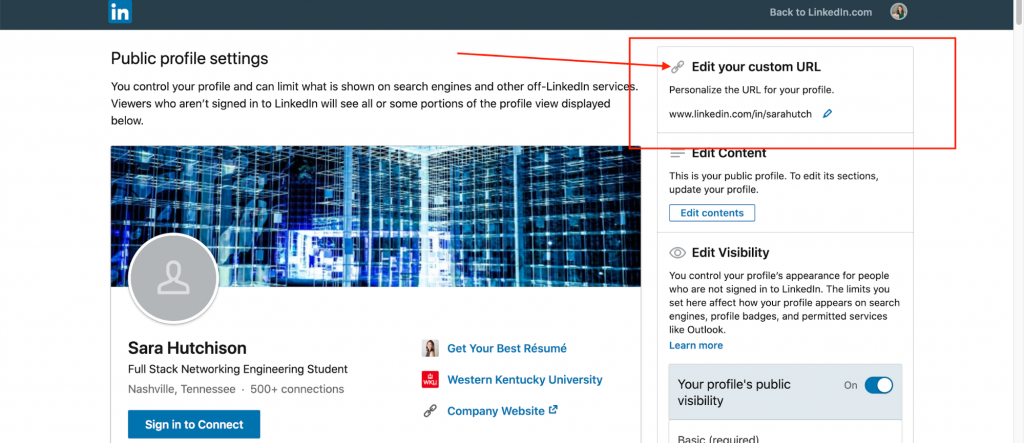
2. Click on the small blue pencil icon to go into editing mode. You can change all of the letters and numbers after the backslash.
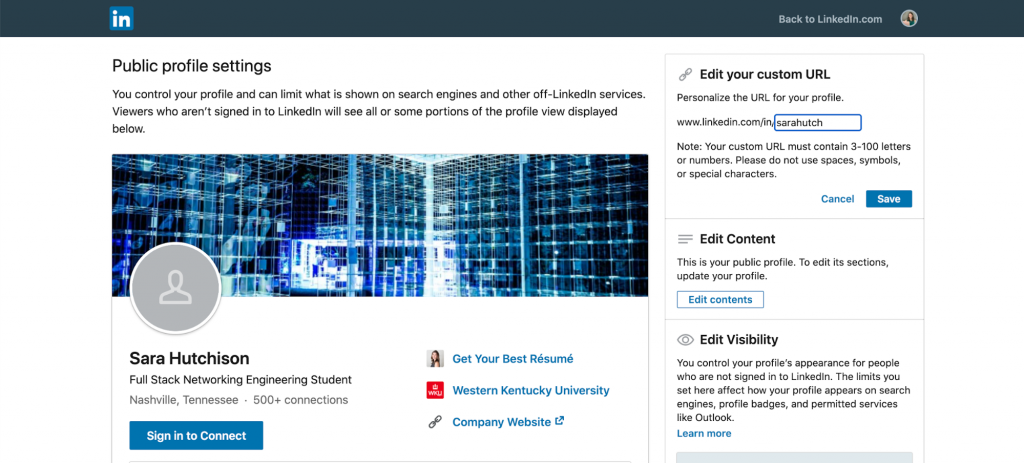
3. Once you have shortened and customized your profile link, you can click the blue save button. And now you’ve just learned how to edit your personal LinkedIn URL!
Some tips and ideas to consider when selecting your new LinkedIn URL:
- Unless you have a unique name, you may find that your actual first and last name is already taken. If your desired URL is not available, you will need to find a variation of your desired name that may include numbers.
- I especially love it when a candidate uses the same username as their email. For example, if your email is WillliamB14@gmail.com, consider your LinkedIn URL to be linkedin.com/in/williamB14. This creates consistency and branding for your resume header.
While we’re at it, let’s talk about your resume header for a moment. Now that you have a spiffy new LinkedIn URL, use it on your resume header like this:
First LastName
City, ST 12455 | williamb14@gmail.com | Linkedin.com/in/williamb14
The shortened LinkedIn URL not only looks better, but it makes it easier for your hiring manager to manually type in this URL in their browser in the event the resume was printed and not viewed on a screen. Keep this in mind when using any hyperlinks in your resume!
Have questions about your LinkedIn, resume header, or general application assistance? Reach out to NexGenT career services today.

0 Comments